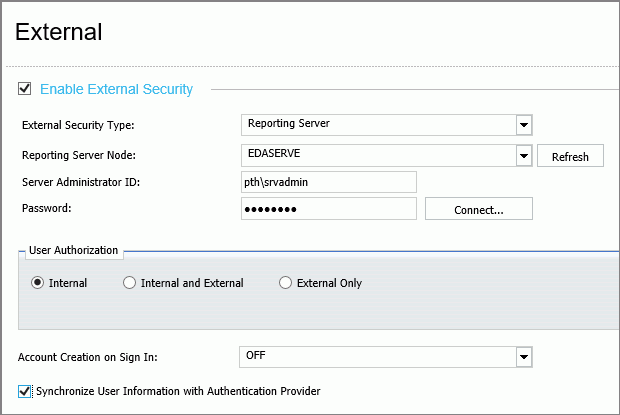Understanding Active Directory and LDAP Authentication
|
How to: |
WebFOCUS can authenticate users to Active Directory and to LDAP directories by authenticating users to the WebFOCUS Server, and then using the WebFOCUS Server LDAP security provider to validate user credentials to the external directory.
Optionally, WebFOCUS can update the user account information in the WebFOCUS Repository with the email and description from the external directory.
Procedure: How to Configure Active Directory and LDAP Authentication
Before you begin, complete the prerequisites for External Authentication. For more information, see Configuring Pre-Authentication, External Authentication or External Authorization.
We also recommend that you use the Export command to save backup copies of the Security Settings configuration files before making changes to the Authentication page.
- On the WebFOCUS
Server, configure LDAP as the primary security provider
and PTH as a secondary security provider.
For more information, see Configuring a Security Provider on the TIBCO WebFOCUS Server.
- Sign in as an administrator, and open the Administration Console.
- In the Administration Console, on the Security tab, under the Security Configuration folder, click External.
- Select the Enable External Security check box.
The External page displays the settings currently assigned to the WebFOCUS Reporting Server.
- Type pth\srvadmin in the Server Administrator ID field.
- Type the password assigned to the Security User in the
Password field.
The password for this account is pre-configured during the installation process to be the same as the password you supplied for the original administrator account.
- Click Connect.
A confirmation dialog box opens, click OK.
- In the User Authorization Group, click the Internal option.
- In the Account Creation on Sign In list, click Off.
- To update WebFOCUS accounts with the AD or LDAP user
description and email during authentication, select the Synchronize
User Information with Authentication Provider check
box.
- To retrieve updated user description and email information from the authentication provider, accept the default selection of the option, With Authentication Provider.
- To retrieve updated user description and email information from the authorization provider, click the option, With Authorization Provider.
When your updates are complete your page will resemble the following image.
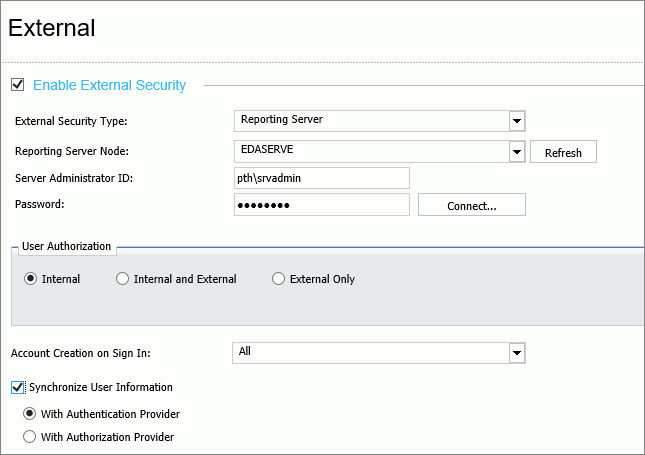
- In the Administration Console Menu bar, click Close.
- In the Security Configuration section, click Save.
- When you receive the confirmation message, click OK.
- When you receive the message to reload the web application, click OK.
- Sign out of your current session.
- Stop and restart the WebFOCUS Reporting Server.
- Sign in as an administrator, and test the new configuration.